Can I Add SeatGeek Tickets to Apple Wallet? A Step-by-Step Guide
- nolenkrishtofer
- Jun 10
- 3 min read
If you’ve purchased tickets on SeatGeek, you might be wondering: Can I add SeatGeek tickets to Apple Wallet? The answer is yes, in most cases—but the process depends on the event organizer’s policies. We’ll explain how to add SeatGeek tickets to Apple Wallet, which events support this feature, and troubleshooting tips if you encounter issues.

Does SeatGeek Support Apple Wallet?
SeatGeek allows Apple Wallet integration for many (but not all) events. Whether your ticket can be added depends on:
The event organizer’s ticketing system (some use SeatGeek’s digital passes, others don’t).
The type of ticket (mobile transfer, PDF, or barcode-only).
The event’s specific requirements (some venues only accept in-app tickets).
How to Check if Your Ticket is Wallet-Compatible:
Open the SeatGeek app and go to "My Tickets."
Select your event.
Look for the "Add to Apple Wallet" option.
If you see it, your ticket supports Wallet.
If not, you’ll need to use the SeatGeek app or another delivery method.
How to Add SeatGeek Tickets to Apple Wallet
If your ticket supports Apple Wallet, follow these steps:
Method 1: Adding via the SeatGeek App (Recommended)
Open the SeatGeek app and log in.
Go to "My Tickets" and select your event.
Tap "View Barcode" or "Ticket Details."
Look for the "Add to Apple Wallet" button (usually near the barcode).
Tap it and confirm to save the ticket to your Wallet.
Method 2: Adding via Email (If Available)
Some SeatGeek tickets are emailed as .pkpass files (Apple Wallet format).
Open the email from SeatGeek containing your ticket.
Look for an attachment labeled "Add to Apple Wallet" or .pkpass file.
Tap the file, and it will automatically open in Wallet.
Confirm to save it.
Method 3: Using a Screenshot (Not Recommended)
If Wallet isn’t an option, some venues accept screenshots of the barcode, but this is risky because:
Barcodes may refresh, making screenshots invalid.
Some venues block screenshot entries for fraud prevention.
Why Can’t I Add My SeatGeek Ticket to Apple Wallet?
If the "Add to Apple Wallet" option is missing, possible reasons include:
A. The Event Doesn’t Support Digital Wallet Passes
Some venues/teams only allow in-app tickets or PDF printouts.
Check the event’s FAQ or contact SeatGeek support.
B. The Ticket is a Transfer (Not Original Purchase)
If you received tickets via transfer, the sender might have restrictions.
Try transferring again or contact the original seller.
C. Your iPhone Settings Block Wallet Access
Ensure Wallet & Apple Pay is enabled in Settings > Wallet & Apple Pay.
Make sure your iOS is updated (Wallet requires iOS 12+).
D. The Ticket is a PDF or Print-Only
Some events require printed tickets or box office pickup.
Check your ticket details for delivery instructions.
Benefits of Adding SeatGeek Tickets to Apple Wallet
Why should you add your tickets to Apple Wallet instead of just using the SeatGeek app?
A. Offline Access
Apple Wallet works without internet, so no worries about poor signal at the venue.
B. Quick Entry
Just hold your iPhone near the scanner—no need to open an app.
Works with Express Mode (no Face ID or passcode required).
C. Automatic Updates
If the event time changes, Wallet updates the ticket automatically.
D. Reduced Risk of Fraud
Dynamic barcodes in Wallet prevent screenshot scams.
Troubleshooting: Fixes If Wallet Isn’t Working
If you’re having trouble adding or using your Wallet ticket, try these fixes:
A. Restart the SeatGeek App
Close and reopen the app, then retry adding to Wallet.
B. Update iOS and the SeatGeek App
Go to App Store > Updates to check for SeatGeek updates.
Update iOS in Settings > General > Software Update.
C. Contact SeatGeek Support
If the ticket still won’t add, reach out to SeatGeek Help Center.
Provide your order number and a screenshot of the issue.
Alternative Ways to Access SeatGeek Tickets
If Apple Wallet isn’t an option, you can still access your tickets via:
A. SeatGeek App (Best Alternative)
Open the app, go to "My Tickets," and show the barcode at entry.
B. Email or PDF
Some events email tickets as PDF attachments—print or save to your phone.
C. Mobile Browser
Log in to SeatGeek.com on your phone and access tickets there.
Frequently Asked Questions (FAQs)
Q1: Can I add SeatGeek tickets to Google Pay?
No, SeatGeek currently only supports Apple Wallet (for iOS). Android users must use the SeatGeek app.
Q2: Do all SeatGeek events support Apple Wallet?
No, only select events do. Check your ticket for the "Add to Apple Wallet" button.
Q3: What if my Wallet ticket barcode isn’t scanning?
Try brightening your screen or asking staff to manually enter the code.
If it still fails, open the SeatGeek app as a backup.
Q4: Can I transfer a Wallet ticket to someone else?
Yes, but you must re-transfer via SeatGeek—sending the Wallet pass won’t work.
Final Tips for Using SeatGeek Tickets
Always check delivery method before purchasing (Wallet, app, PDF, etc.).
Add to Wallet early in case of last-minute issues.
Bring a backup (screenshot or printed copy) if allowed.
Arrive early to resolve any entry problems.
Conclusion
Yes, you can add SeatGeek tickets to Apple Wallet—if the event supports it. Follow our step-by-step guide to check compatibility, add tickets, and troubleshoot issues. If Wallet isn’t available, the SeatGeek app is a reliable alternative.






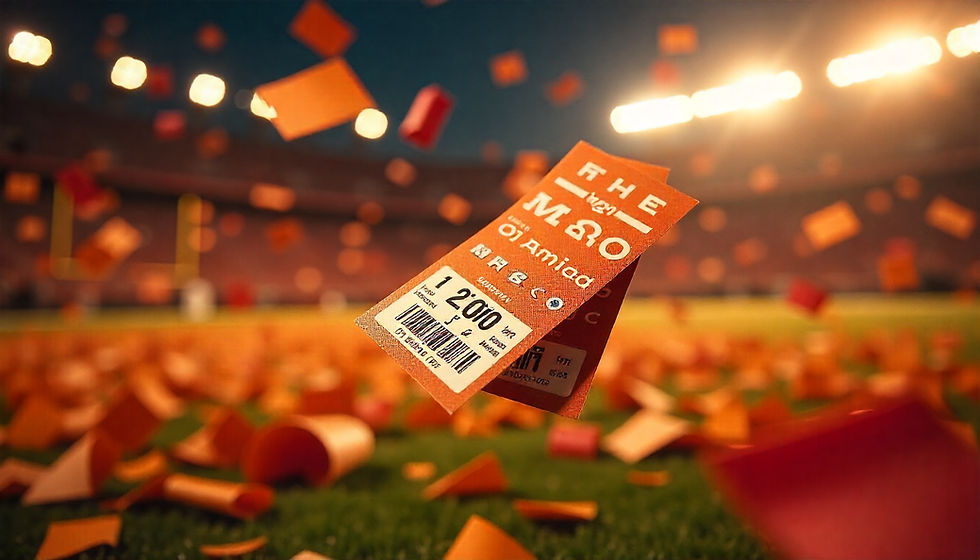
Comments