How to Fix Ticketmaster Error Code U521: Step-by-Step Troubleshooting Guide
- nolenkrishtofer
- Jun 20
- 4 min read
Ticketmaster is one of the most widely used platforms for purchasing concert, sports, and theater tickets. However, like any digital platform, it’s not immune to technical glitches. One common issue faced by users is the Ticketmaster Error Code U521. If you’re encountering this frustrating message, don’t worry—you’re not alone.
We’ll explore everything you need to know about Ticketmaster U521 error, why it occurs, and how to fix it quickly. Whether you're using your desktop browser or the Ticketmaster app, these troubleshooting steps will help you get back to booking your tickets in no time.

What is Ticketmaster Error Code U521?
The Error Code U521 typically appears when there’s a problem processing your payment during checkout. It’s often accompanied by a message like:
“We apologize, but we are unable to process your request at this time. Please try again later. Error Code: U521.”
This error can prevent you from completing your ticket purchase, often at the most inconvenient times—like when tickets for a popular event go on sale.
Common Causes of Ticketmaster Error Code U521
Before diving into solutions, let’s understand what causes this error:
Payment Processing Issues: Incorrect credit card details or declined transactions.
Browser Issues: Cookies, cache, or extensions interfering with the checkout.
Server Overload: High traffic on Ticketmaster servers during major ticket sales.
Account Glitches: Problems with your Ticketmaster login or user profile.
App Bugs: Issues in the Ticketmaster mobile app or outdated software.
VPN or Proxy Use: Accessing the site via VPN can trigger security errors.
Understanding these causes will help us apply the right fix.
How to Fix Ticketmaster Error Code U521 (Quick Fixes)
Here are some quick and proven solutions to get past the U521 error:
Clear Browser Cache and Cookies
Outdated or corrupted cache and cookies can cause the U521 Ticketmaster error.
Steps:
On Chrome: Go to Settings > Privacy and Security > Clear Browsing Data.
Choose “Cookies and other site data” and “Cached images and files.”
Restart your browser and try again.
This step is especially helpful if you’ve been stuck in a checkout loop.
Try a Different Browser
Sometimes, your current browser may be incompatible with Ticketmaster’s backend.
Recommended browsers: Google Chrome, Firefox, Microsoft Edge, Safari.
If you’re using an outdated or unsupported browser, switching can solve the Ticketmaster U521 issue.
Disable Browser Extensions
Ad blockers, privacy extensions, and even VPN plugins can interfere with payment processing.
Fix:
Disable extensions temporarily and refresh Ticketmaster.
Try running your browser in Incognito or Private mode, which disables most extensions by default.
This is especially useful when you suspect a third-party plugin is interfering.
Use the Ticketmaster Mobile App
If you’re facing the error on desktop, try switching to the Ticketmaster app on your phone.
Steps:
Download the official Ticketmaster app from the App Store or Google Play.
Sign in with your existing account.
Attempt the ticket purchase again.
The mobile app often connects more smoothly to Ticketmaster’s servers, especially during high-traffic events.
Update Payment Information
Invalid or expired payment details can trigger Ticketmaster error code U521.
Fix:
Log into your Ticketmaster account.
Go to “My Account” > “Payment Options.”
Remove outdated cards and add a new payment method.
Double-check that your billing address matches the one associated with your card.
Avoid Using VPN or Proxy Servers
Ticketmaster has anti-fraud systems that may flag access from VPNs or proxies.
Solution:
Turn off your VPN before visiting the site.
Ensure you're accessing the site from your home network.
This can reduce the chance of your transaction being flagged or blocked.
Wait and Try Again
Sometimes, the problem isn’t on your end at all. If Ticketmaster’s servers are overloaded—such as during a major ticket release—you might just need to wait.
Follow Ticketmaster on Twitter or check DownDetector to see if others are experiencing the same error.
Advanced Troubleshooting for Ticketmaster U521 Error
If the basic solutions didn’t work, here are some deeper fixes:
Create a New Ticketmaster Account
There could be an issue with your current account. Creating a new one can bypass any hidden glitches.
Steps:
Sign out of your current account.
Create a new account using a different email.
Try purchasing the ticket again.
Note: Use the same device and internet connection to ensure consistency.
Use a Different Payment Method
If your card is repeatedly failing—even though it’s valid—try using a different payment method.
Options include:
PayPal
Another credit/debit card
Apple Pay or Google Pay (on mobile)
Contact Ticketmaster Support
If nothing else works, it’s time to reach out to the source.
How to contact:
Go to the Ticketmaster Help Center
Use Live Chat or Email
Be ready with your account details, event name, and a screenshot of the error
Ticketmaster agents may be able to manually process your order or help you resolve the U521 code.
Preventing Ticketmaster U521 Error in the Future
Here are some tips to avoid the U521 error when buying future tickets:
Log in early before tickets go on sale.
Use only one device/browser during checkout.
Keep your account updated with valid payment methods.
Avoid last-minute changes during checkout.
Don’t refresh the page too often during ticket selection.
These small habits can prevent bigger issues down the line.
Final Thoughts
Experiencing Ticketmaster Error Code U521 can be incredibly frustrating—especially when trying to buy tickets for a long-awaited event. Fortunately, with the right steps, this error can be resolved quickly.
From clearing your browser cache to updating your payment methods or switching devices, you now have a toolbox of solutions to fix the U521 Ticketmaster error. And if nothing else works, don’t hesitate to contact their support team for personalized help.






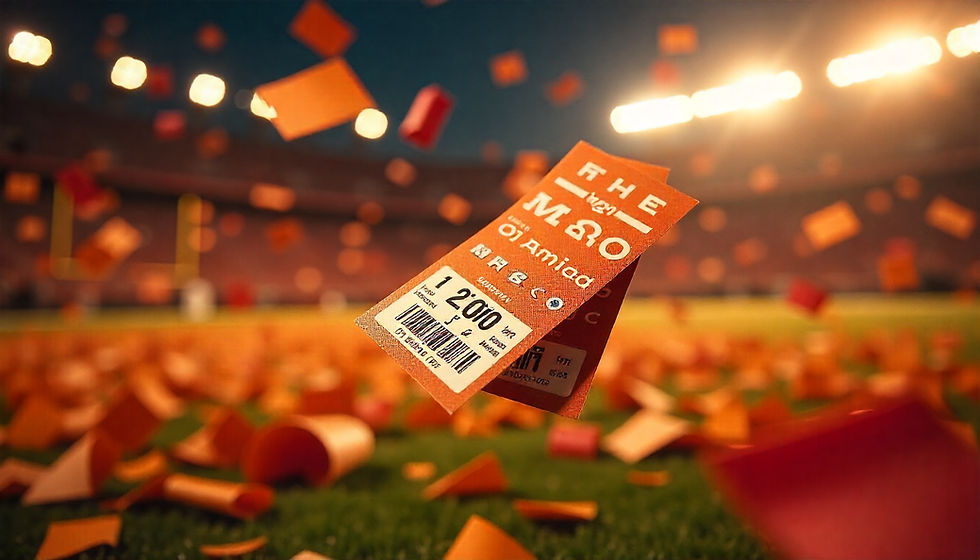
Comments